This tutorial shows you how to manupulate your face into another person face or merge into another photo.This can be done by using the simple tools present in the toolbar.This is great start for beginners and fun to play around using photoshop.I myself started doing such edits and by this u get the hang of the tools well.
I have used my own picture here for example,you can follow with you own photo.
I have used my own picture here for example,you can follow with you own photo.
this is the final result:-

1)the first step for a perfect face edit is to have a photo in which the face facing angle or the angle in which your face should be close to the angle of the face you wanna work on.Find a good photo to get started to achieve desired result,sumthing as shown below:

2)Select your face using the "Quick selection tool" or "magnetic lasso tool".To get the perfect selection,u can adjust the tool by selecting (+ and -) where + is for adding in the selection and - is for substracting from the selection.copy and paste the selection on to the desired image.
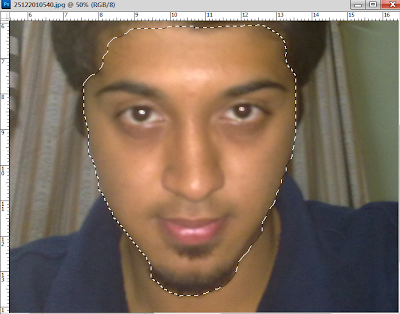
3)Now resize and place your face on the face u want to merge.(resize using ctrl+t and press and hold shift to resize) and close the original photo.
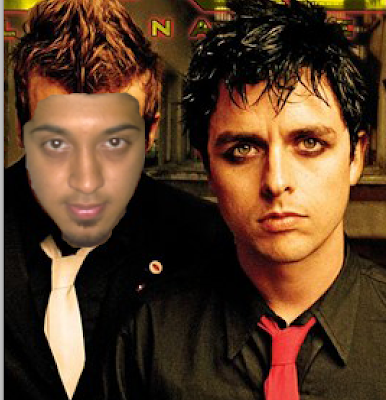
4)by using "eraser tool" now erase the unwanted details like the forehead leaving your eyebrows,you can ignore the area lower then you face for now.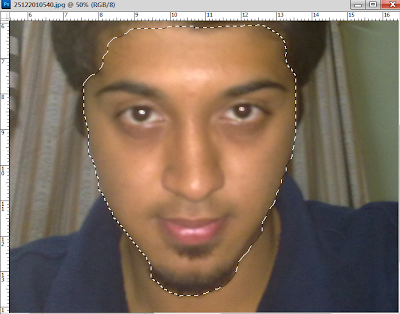
3)Now resize and place your face on the face u want to merge.(resize using ctrl+t and press and hold shift to resize) and close the original photo.
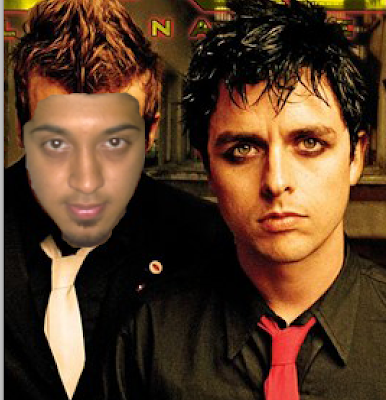

5)now adjust the brightness and contrast by going to the top menu "image"==>"adjustments"==>" ,the photo needs to be adjusted till u find it merging withe the forehead of the other picture.Even erase out to make your face fit best. see as shown below:
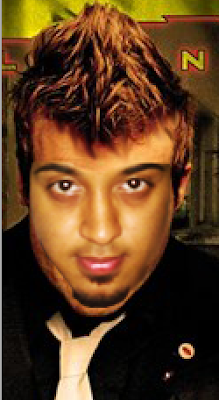
6)Next you jus have to use "smudge tool" to drag n fill the forehead frm the area between the eyes.After you do that your face should be almost merged into the background.


8)Since you u filled your forehead as above,now you can chnge ur brightness to your original color and it will look more real as shown below:-

9)finally,use "blur tool" around the outlines og your face to give the finishing look.
*This is not required,i wanted get the same look as the original guy so i used "burn tool" to give myself the eye makeup.

THATS ALL!!! ENJOY!!!
Heres the original and the result:
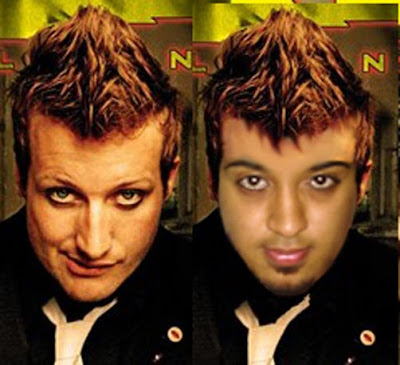
Awesome dude.. I am from INDIA..i'll pay you a 1000 bucks(US $) a day to make me a pro like you. I am rich you know
ReplyDelete