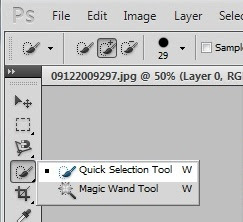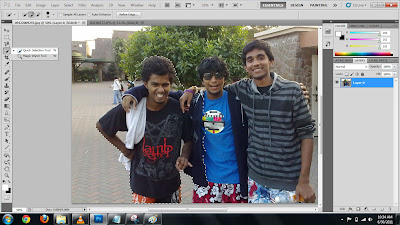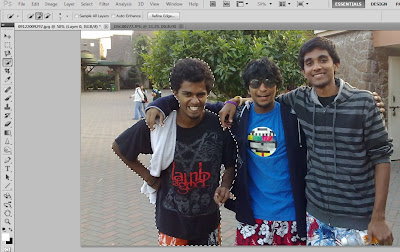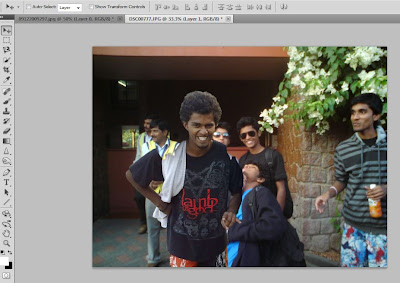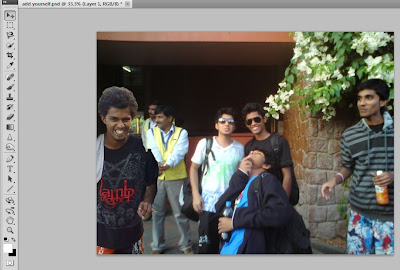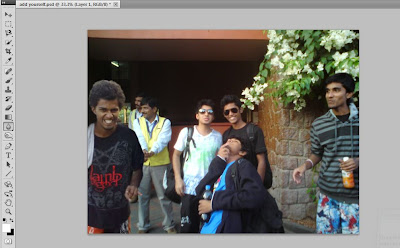This tutorial will show you how to cut yourself out from a photo and then add into an another photo.This is very basic and can be done by anyone,so if you will left out in a pic then don't worry you can always edit it :)
**Before we start with this,you have to be good at choosing your photos you want to edit on.
So keep in mind how your position in the original pic and how you will look after the edit...u cant just edit any photo,it should not look fake!!
Even look for how the brightness and contract and even(blur/sharpness) are for both (original & final)photos.
1)First get both the pics you want on photoshop,here i have taken my own two photos to show this tutorial.I m gonna cut out from the top photo and place him on the lower photo.


2)Lets work on the top photo,i preffer "quick selection" tool for this job but u can use "magic wand" tool also.I m gonna use "quick selection" tool,use desired size from above and select the person as shown below(use ctrl + or - to zoom in and out) :-
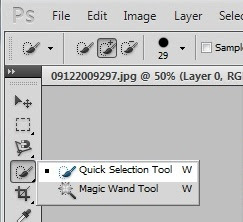
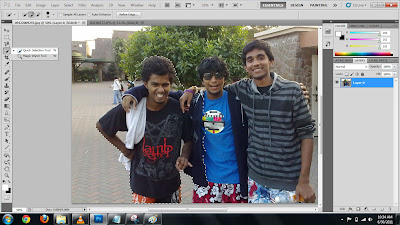
3)now you can see that the selection has gone out and unwanted areas are also selected.so beside the size selector menu on the top,you will see 3 selections,so use the -sign button to remove the areas you dont want from the selection.The + signed button can be used if u want to add the are in the selection.I have used to get the perfect selection of the person(again, use zoom in/out to make it is easy)
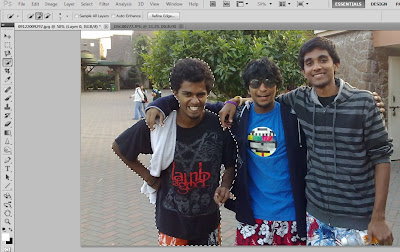
4)after your done with your selection,press ctrl + C to copy and den paste(press ctrl + v) it on the other image.So now i have paste the selection here,so as you see cudnt be selected fully...so i have decided to place him where i can hide this in the picture.You can complete the gaps by using "clone tool" but right now we will ignore all that so remember so choose a proper photo of urself to avoid such problems**
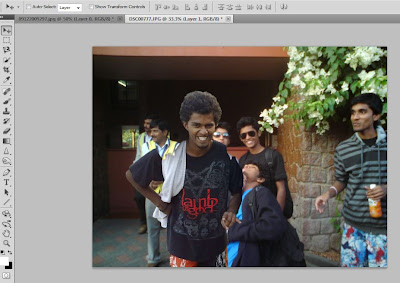
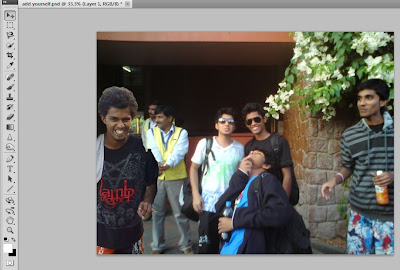
5)now with the help of "clone stamp" tool, i have completed his issing area as clone stamp,lets to copy(clone) and paste sumthing exactly like the original(choose original by click+alt)..
**Finally here i have to make him blur as same as others in the photo so u need 2 do this only in such blur photos choose "blur" tool from the right toolbox and give strokes all over.
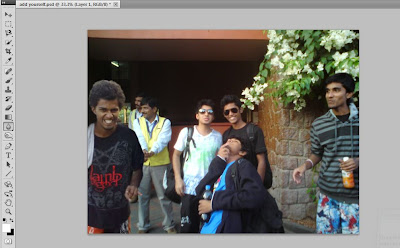
================================================================================================
This is the original:

This is the result: